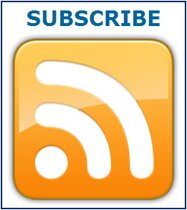Published by Patrick on 31 Mar 2009
WordPress Configuration; 10 Essential Steps
Have you just started your first WordPress blog? Are curious what settings you need to change to get it ready for the big time? Well, you’ve come to the right placed. I’m writing this blog post at the Breakfast Blogging Club in Oakland, California, and it’s designed for all the people sitting in the same room as me right now, and also to all of my readers on the internet. Let’s get started.
Make sure the directory is clean. Before you install WordPress, make sure the directory is clean. If you just registered the domain, this won’t be a problem. But if you had something here before, you want to ensure it’s all gone before you start building the new WordPress-based blog.
Ensure you have Linux-based hosting. WordPress works on both Linux and Windows servers but it’s well known to work better on Linux. This is usually an easy thing to change – at the beginning. Once you’ve started, it gets a bit more trickly. So if possible, make sure your on a Linux box at the beginning.
Install WordPress. These days, most hosting companies offer one-click WordPress installation, making it easy to get everything setup on your server. If your hosting company does NOT offer it, visit the WordPress website to get full instructions.
Select URL format. Your website address can include the “www” or not. It’s your choice. So decide up front if you want the “www” in your full website URL and then click on Settings and then General to make the selection. If you add the “www”, you’ll have to log in again after you click the Update button.
Change the permalink settings. One of the most important settings for your blog is called Permalinks. That refers to the URL format for the individual posts and pages you create. The default setting results in URLs that end in something like “SiteName.com/?page_id?=168” – nothing could be LESS helpful from a search engine perspective. Instead, click Settings and then Permalinks and select Month & Name to ensure your post or page title is included in the final URL.
Change image folder settings. When you upload images to your new WordPress blog, it will automatically store them in specific folders on your server. The default setting is to store these images in folders sorted by month and year. That means an image uploaded in March 2009 would be stored in “wp-content/uploads/2009/03/image-name.jpg”. That’s a l-o-n-g URL. If your site is fairly small, you can change the setting to eliminate the year and month folders. You can change it in Settings and then Miscallaneous. If your site is big, you may wish to keep the folders for organizational reasons. Your call.
Upload themes. There are hundreds of themes available that will change the look and feel of your website. Visit the WordPress theme directory to find one you like. Download the theme to your desktop. Then, you’ll need to FTP (file transfer protocol) the theme into your server. Chances are, your hosting platform includes a File Manager where you can upload the files. If not, search for an FTP client and use that to get your theme into your wp-content/theme directory.
Upload plugins. There are thousands of plugins available to add functionality to your WordPress blog. Visit the WordPress plugin directory to find and download the ones you like. Again, you’ll need to get the files from your desktop (or laptop) to your hosting server. You can either use the File Manager on your hosting platform or you can use an FTP client. The files will need to go in your wp-content/plugins directory.
Update plugins. Plugins are updated all the time. In many cases, the plugins you upload to your server will be older versions. Click Plugins and scroll down to see which plugins have updates available. For those that do, click Automatic Upgrade to allow WordPress to deliver the latest versions to your server. Powerful, very cool and easy to do!
Set blog to Public. Depending on your WordPress installation, the default Privacy setting may be to block search engines from indexing your blog. You do NOT want that. Click Settings and then Privacy to ensure your blog is set to Public.
After these steps, there are still tons of things you can do. But for now, I think that offers some good first steps to ensure you blog is properly configured for online success. Good luck with your new blog. It’s an exciting world out there and having a blog is a great first step!